Troubleshoot missing editor
How to troubleshoot a missing editor error on Toolpad Studio.
When using Visual Studio Code
- When clicking on the "Open editor" button on the query editor, you might run into the following error
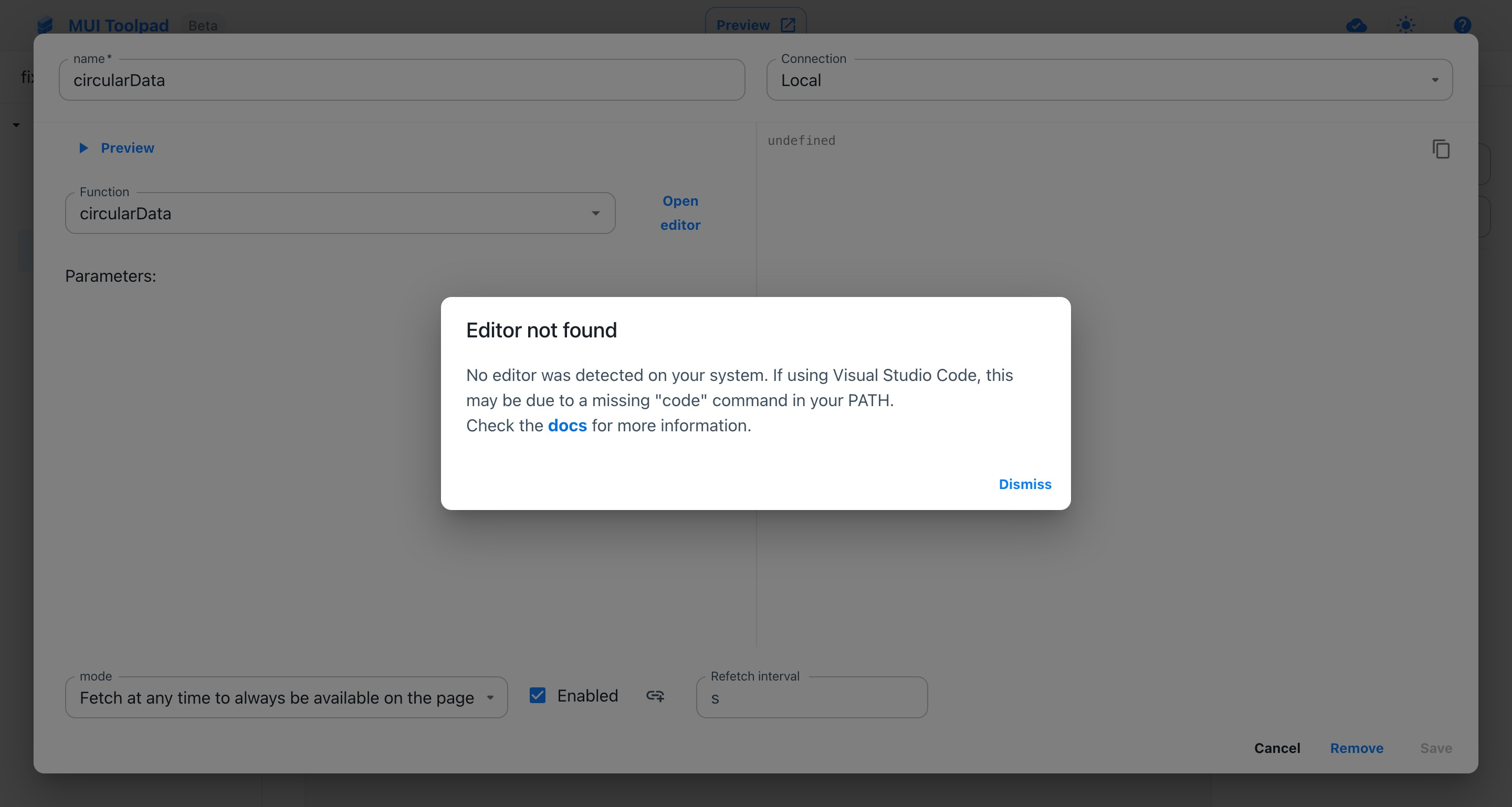
Missing editor error
This is most likely caused by a missing
codecommand in your systemPATH.To fix this, go to the Command Palette, through
View→Command Palette(or Cmd /Ctrl + Shift + P)
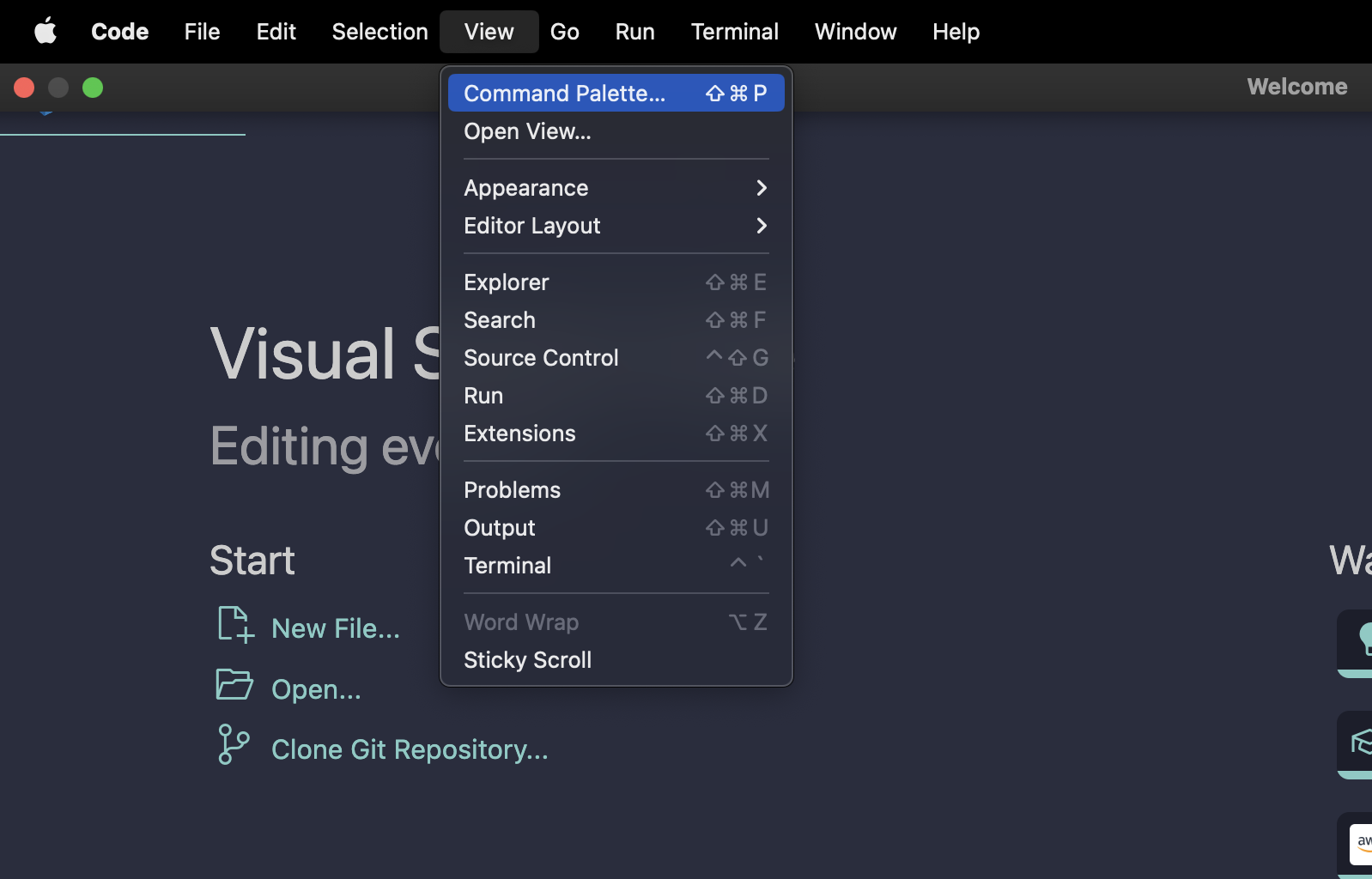
The command palette on Visual Studio Code
- Type
codeto find theInstall 'code' command in PATHoption, and press enter to select it:
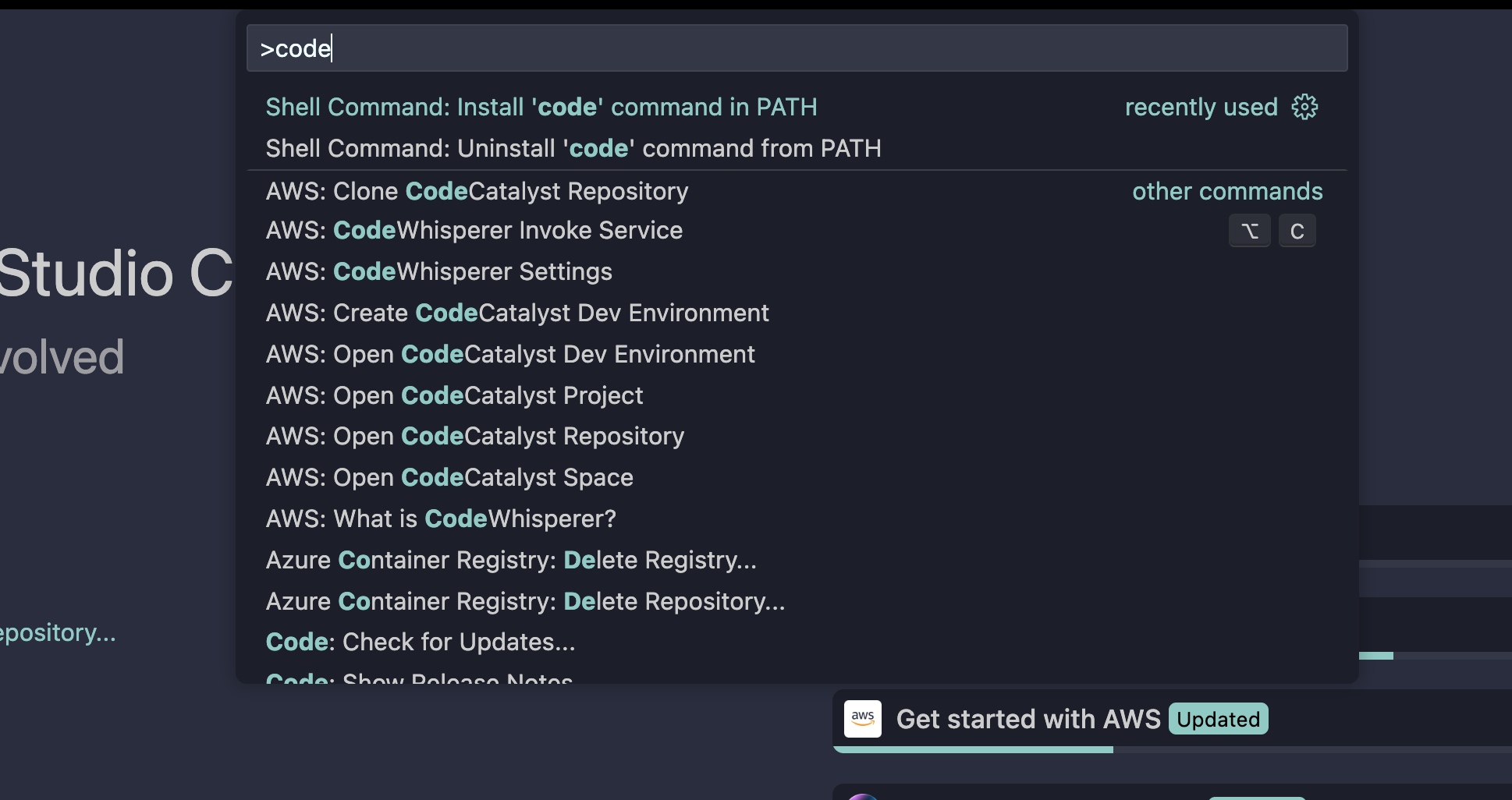
Install 'code' option
When using another editor
Toolpad Studio understands the $EDITOR environment variable. Make sure you can open your editor of choice from the command line. Then provide the command in the $EDITOR environment variable. You can use a .env file in the root of your project to set the variable.
For example with WebStorm, make sure to install the CLI command in the PATH variable, then declare the WebStorm command:
# ./.env
EDITOR=webstorm